Flutter InAppWebView 6
Flutter InAppWebView 6 is out right now with a lot of new cool features and a fresh new website built using Docusaurus 2.0! 🎉
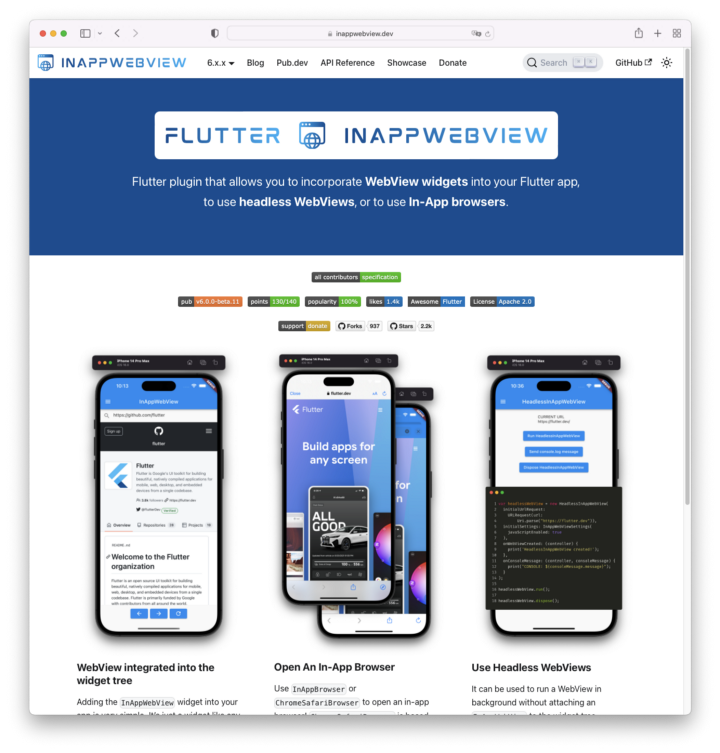
Let’s start diving into it!
Migrating from version 5.x.x
Version 6.x.x now requires the minimum Flutter version to be 3.0.0, Android minSdkVersion to be 19 (android/app/build.gradle), and the minimum iOS version to be 9.0 (ios/Podfile) with XCode version >= 14.
Check the online Migration guide for more details.
Codebase refactoring
There was a huge codebase refactoring, on both dart and native sides, to be able to implement and support other features and platform implementations.
This will help a lot when Desktop support will be available.
Web Support
This new version, finally, adds Web platform support!
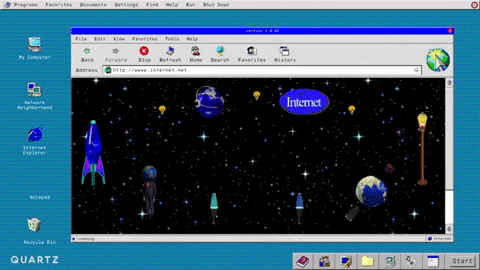
The implementation uses the iframe HTML element under the hood, so it comes with a lot of restrictions and limitations regarding JavaScript execution and feature implementations.
So, unfortunately, most of the implemented WebView controllers methods require the iframe to have the same origin as the website, otherwise, they won’t work!
To correctly setup the Web platform, you need to add the web_support.js file inside the <head> of your web/index.html file:
<head>
<!-- ... -->
<script type="application/javascript" src="/assets/packages/flutter_inappwebview_web/assets/web/web_support.js" defer></script>
<!-- ... -->
</head>
To enable WebRTC, you need to set the Web-specific setting iframeAllow to camera; microphone, for example:
initialSettings: InAppWebViewSettings(
iframeAllow: "camera; microphone", // for camera and microphone permissions
iframeAllowFullscreen: true, // if you need fullscreen support
),
Check more on Getting Started — Setup Web.
MacOS Support
Also, this version adds MacOS platform support!
The current MacOS WebView implementations are the InAppBrowser and HeadlessWebView classes.
To be able to make HTTP requests, you need to configure the macOS App Sandbox by enabling the Outgoing Connections (Client) option in your MacOS XCode Project, under Runner > Signing & Capabilities.
To customize the InAppBrowser instance, use the settings in InAppBrowserSettings, such as windowType, windowAlphaValue, windowStyleMask, windowTitlebarSeparatorStyle, windowFrame.
Here is an example of the InAppBrowser implementation:
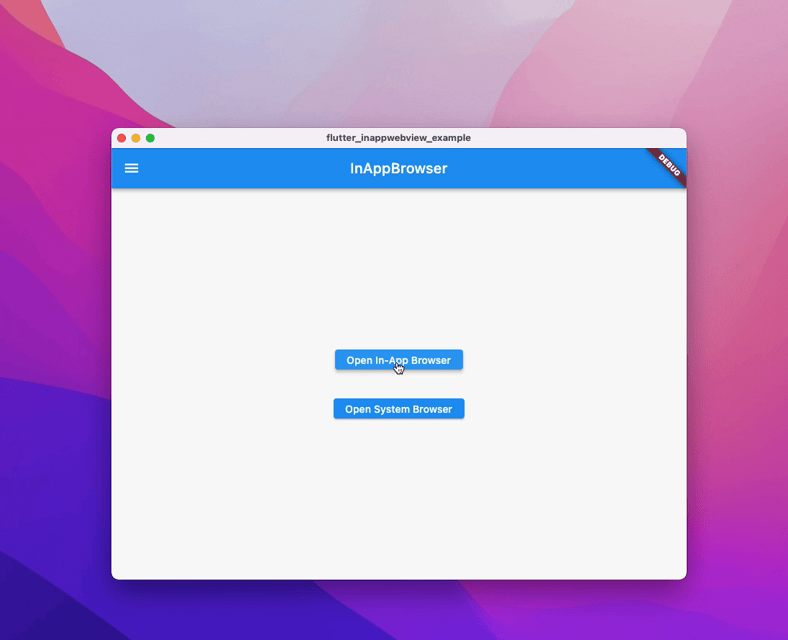
Check more on Getting Started — Setup MacOS.
To track general Desktop support, check #460.
New cool features
As you can see from the CHANGELOG, there are so many new features!

Let’s just see some of these below.
Debugging info
WebViews and some controllers have debugging info enabled by default when your flutter app is running in debug mode (based on the kDebugMode flutter constant value).
For example, while an InAppWebView or HeadlessInAppWebView is running, you will see debugging info in your IDE log console with details of the various fired WebView events.
Through the PlatformInAppWebViewController.debugLoggingSettings static property, you can change the DebugLoggingSettings values.
If you want to disable WebView debugging info, simply set the PlatformInAppWebViewController.debugLoggingSettings.enabled to false.
Check more on Debugging WebViews.
Proxy Controller for Android
ProxyController represents the proxy settings that govern network requests made by WebView. It's available only on Android!
This API may be used to explicitly specify the proxy rules that govern WebView-initiated network requests.
Check more on Proxy Controller.
Print Job Controller
PrintJobController represents the controller used by the WebView to manage print jobs.
A PrintJobController is returned by the InAppWebViewController.printCurrentPage(PrintJobSettings? settings) method or as an argument when the onPrintRequest event is fired.
To obtain the instance when using the printCurrentPage method, set PrintJobSettings.handledByClient to true.
With PrintJobSettings you can set various print settings (some are platform-specific!), such as the color and orientation print mode.
Here is an example:
final jobSettings = PrintJobSettings(
handledByClient: true,
jobName: (await webViewController.getTitle() ?? ‘’) +
“ — PDF Document example”,
colorMode: PrintJobColorMode.MONOCHROME,
outputType: PrintJobOutputType.GRAYSCALE,
orientation: PrintJobOrientation.LANDSCAPE,
numberOfPages: 1);
final printJobController = await webViewController
.printCurrentPage(settings: jobSettings);
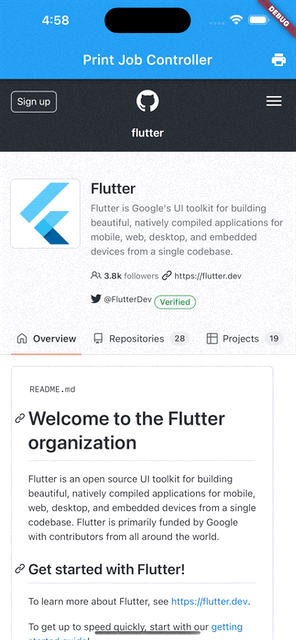
Check more on Print Job Controller.
Find Interaction Controller
FindInteractionController represents the controller used by the WebView to add text-finding capabilities, such as the "Find on page" feature.
Before it, you could use the InAppWebViewController.findAllAsync and InAppWebViewController.findNext methods and listen for the WebView.onFindResultReceived event, that are now deprecated!
With this controller, now you have more fine-grain control over the search feature. On iOS, if the InAppWebViewSettings.isFindInteractionEnabled setting is true, it will use the web view’s built-in find interaction native UI!
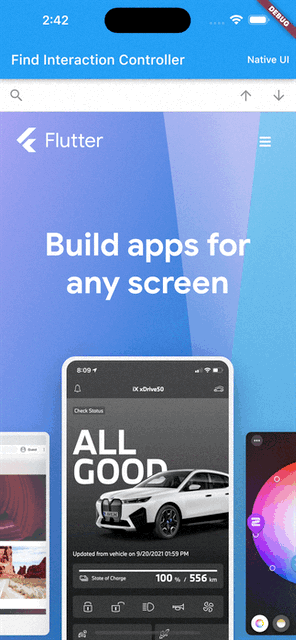
Check more on Find Interaction Controller.
WebView onPermissionRequest event on iOS 15.0+
The onPermissionRequest event is now supported also on iOS 15.0+, which you can use, as you already do on Android, to grant or deny permission about the camera, microphone, and device orientation/motion.
Example:
onPermissionRequest: (controller, request) async {
return PermissionResponse(
resources: request.resources,
action: PermissionResponseAction.GRANT);
},
Conclusion
That’s all for today!
If this project helps you in any way, please consider making a donation!
Are you using this plugin? Submit your app through the Submit App page and follow the instructions. Check the Showcase page to see who is already using it!
This project follows the all-contributors specification (contributors). I want to thank all the people that are supporting the project in any way. Thanks a lot to all of you! 💙

