What's new in InAppWebView 5? Null-safety, new features, bug fixes
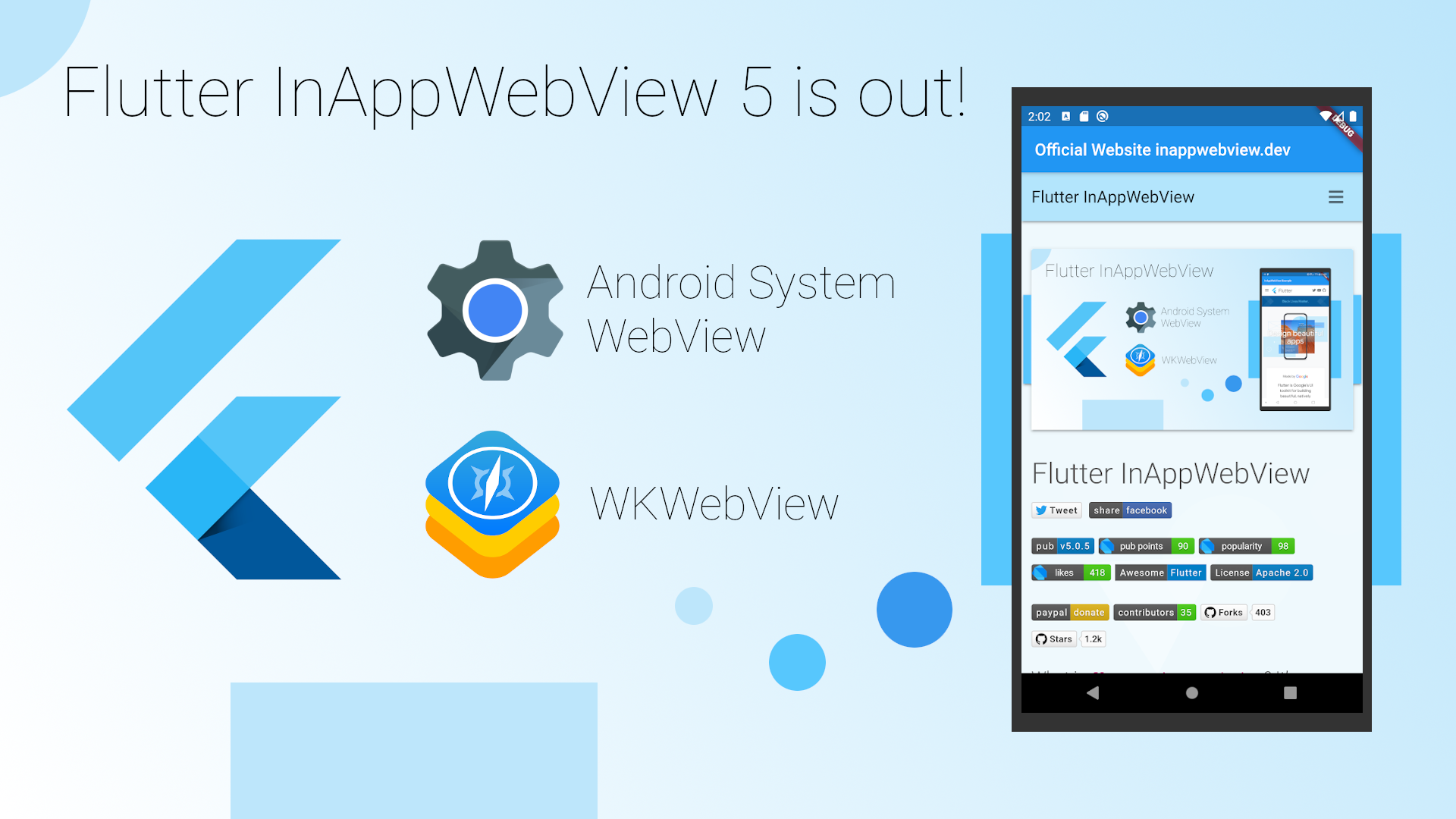
Finally, after a lot of work, the new version 5 of the flutter_inappwebview plugin is out (at the time of this writing, the latest release is 5.2.0)!
So, what's new? What changed?
Well.. a lot!
Null-safety support
InAppWebView 5 comes with Dart null-safety support! What does this mean? We know that the null-safety feature has been released recently in the stable version of Dart (it requires Dart SDK >=2.12.0-0 <3.0.0), so, to use this plugin, you need to upgrade Flutter to the new version 2 or switching channel, for example, to the dev channel: flutter channel dev and, then, flutter upgrade (see Switching Flutter channels).
Android Hybrid Composition support
Use the new WebView Android-specific option useHybridComposition: true to enable Hybrid Composition.
This will improve a lot the performance of the WebView on Android, and, also, will resolve all the problems related to the keyboard!
Note that this option requires Flutter v1.20+ and should only be used on Android 10+ for release apps, as animations will drop frames on < Android 10 (see Hybrid-Composition#performance).

No more URL as a String = fewer problems
All class properties that represent an URL as a String now have been converted to Uri type. Why this change? URL represented by a simple String could be problematic in some cases, for example when you have spaces or special chars inside it not encoded correctly.
Using Uri.parse() and converting a String in a Uri will solve you a lot of problems with URLs!
Also, there is the new class URLRequest that represents, well, a URL load request that uses Uri as the type of the url property.
This class is used when you want to use the loadUrl method or in the new WebView property initialUrlRequest (that replaces the old initialUrl and initialHeaders properties). A simple usage example is:
child: InAppWebView(
initialUrlRequest: URLRequest(
url: Uri.parse("https://flutter.dev/")
),
),
Furthermore, with URLRequest , you can make an initial POST request, such as:
child: InAppWebView(
initialUrlRequest: URLRequest(
url: Uri.parse("https://example.com"),
method: 'POST',
body: Uint8List.fromList(utf8.encode("name=FooBar")),
headers: {
'Content-Type': 'application/x-www-form-urlencoded'
}
),
),
Unfortunately, on Android, POST requests will ignore the headers property because there isn't any native API to load POST requests with headers such as loadUrl . That's because the native method android.webkit.WebView.postUrl is the only one that can send this type of request.
Limited Cookies support on iOS < 11.0
Because WKHTTPCookieStore is available only on iOS ≥ 11.0, it has been added limited support for iOS < 11.0 through JavaScript, so, you cannot get, create or change HttpOnly cookies. Also, for session-only cookies, you need to use the new iosBelow11WebViewController argument (if available for that Cookie Manager method you want to use).
User Scripts
What is an UserScript? We can say that the UserScript class is the equivalent of the WKUserScript iOS native class.
Why should I use it when I can just use evaluateJavascript method to inject my JavaScript code? Well yes, but nope! UserScript gives you the possibility to inject JavaScript before other resources are loaded, setting the injectionTime property, for example, to UserScriptInjectionTime.AT_DOCUMENT_START (that is the equivalent of the WKUserScriptInjectionTime.atDocumentStart iOS native property).
However, I should make a precision here for Android. What I said is guaranteed on iOS, but not on Android (do you know that iOS != Android? 🤷♂️)!
That's because the corresponding native class/feature doesn't exist on the Android side, so InAppWebView tries to inject all the user scripts as soon as possible. You can think of that as something like this:

To manage UserScripts you can use the corresponding methods, such as addUserScript, removeUserScript, etc.
Content Worlds
Starting from iOS 14.0+, WebKit introduces the concept of WKContentWorlds, which is an object that defines a scope of execution for JavaScript code, and which you use to prevent conflicts between different scripts.
This concept has been introduced also into the flutter_inappwebview plugin with the new, you guessed it, ContentWorld class.
But, as I said before, iOS != Android and, on Android, this concept doesn't exist natively. So, it has been implemented with the usage of <iframe> HTML elements.

You may ask why I didn't use something like the LiquidCore library or something similar to the JavaScriptCore iOS framework to implement it.
The problem with using these libraries/framework is that you can't access the window or document JavaScript objects of the current webpage, of course.
Instead, with WKContentWorld, you can access these objects and, so, you can interact with the webpage itself.
Using iframes on Android gives you the ability to create a new JavaScript context without conflicting with the main JavaScript context of the webpage (you can have, for example, 2 variables with the same name, because they exist in 2 different contexts/content worlds) and implement this sort of Content World such as on iOS. So, this plugin will create and append an <iframe> with id attribute equals to flutter_inappwebview_[Content World Name HERE] to the webpage's content that contains only the inline scripts in order to define a new scope of execution for JavaScript code.
Obviously, this comes with some limitations/disadvantages:
- for any
ContentWorld, exceptContentWorld.PAGE(that is the webpage itself), if you need to access thewindowordocumentglobal Object, you need to usewindow.topandwindow.top.documentbecause the code runs inside aniframe; - the execution of the inline
scripts could be blocked by theContent-Security-Policyheader.
A simple example:
child: InAppWebView(
initialUrlRequest: URLRequest(
url: Uri.parse("https://flutter.dev"),
),
onLoadStop: (controller, url) async {
await controller.evaluateJavascript(source: "var foo = 49;");
await controller.evaluateJavascript(source: "var bar = 19;",
contentWorld: ContentWorld.PAGE);
print(await controller.evaluateJavascript(source: "foo + bar;"));
print(await controller.evaluateJavascript(source: "bar;",
contentWorld: ContentWorld.DEFAULT_CLIENT));
await controller.evaluateJavascript(source: "var bar = 2;",
contentWorld: ContentWorld.DEFAULT_CLIENT);
print(await controller.evaluateJavascript(source: "bar;",
contentWorld: ContentWorld.DEFAULT_CLIENT));
if (Platform.isIOS) {
await controller.evaluateJavascript(
source: "document.body.innerHTML = 'LOL';",
contentWorld: ContentWorld.world(name: "MyWorld"));
} else {
await controller.evaluateJavascript(
source: "window.top.document.body.innerHTML = 'LOL';",
contentWorld: ContentWorld.world(name: "MyWorld"));
}
},
onConsoleMessage: (controller, consoleMessage) {
print(consoleMessage);
},
),
The proof of this example is left to the reader.
Apple Pay API
A new WebView option has been added for iOS 13.0+ to enable the JavaScript Apple Pay API: applePayAPIEnabled. As written in the official Safari 13 Release Notes, it won't work if any script injection APIs are used (such as evaluateJavascript or UserScript).
So, when this attribute is true, all the methods, options, and events implemented using JavaScript on iOS won't be called or won't do anything and the result will always be null, but, hey, you will get paid from your users 🤑 (that's good, no?).
Check the official flutter_inappwebview documentation for the full list of API affected by this!
Evaluate Async JavaScript code
Starting from iOS 14.0+, WebKit added the new callAsyncJavaScript method, which allows the execution of the source code as an asynchronous JavaScript function (see MDN — async function). This method has been implemented on both Android and iOS platforms.
On iOS, you can use this function starting from iOS 10.3+ because, as stated here: async function Browser Compatibility, async functions should be already supported from that version. So, for iOS versions inside the range [10.3, 14.0), it has been implemented using the evaluateJavascript method and using a Map that contains an identifier and a callback that will be called at the end of the async function execution with the returned result. On Android, it has been implemented the same way!
The return type is not the same as the evaluateJavascript method, but a CallAsyncJavaScriptResult instance, where the value property contains the success value (if any) and the error property contains a String representing the failure value (if any).
Here is an example:
child: InAppWebView(
initialUrlRequest: URLRequest(
url: Uri.parse("https://flutter.dev"),
),
onLoadStop: (controller, url) async {
final String functionBody = """
var p = new Promise(function (resolve, reject) {
window.setTimeout(function() {
if (x >= 0) {
resolve(x);
} else {
reject(y);
}
}, 1000);
});
await p;
return p;
""";
var result = await controller.callAsyncJavaScript(
functionBody: functionBody,
arguments: {'x': 49, 'y': 'error message'});
print(result);
result = await controller.callAsyncJavaScript(
functionBody: functionBody,
arguments: {'x': -49, 'y': 'error message'});
print(result);
},
),
that will print {value: 49, error: null} and {value: null, error: "error message"} respectively.
Service Worker API
On Android, the AndroidServiceWorkerController and AndroidServiceWorkerClient classes can be used to intercept requests. Before using these classes or their methods, you should check if the service worker features you want to use are supported or not, for example:
Future main() async {
WidgetsFlutterBinding.ensureInitialized();
if (Platform.isAndroid) {
await AndroidInAppWebViewController.setWebContentsDebuggingEnabled(true);
var swAvailable = await AndroidWebViewFeature.isFeatureSupported(AndroidWebViewFeature.SERVICE_WORKER_BASIC_USAGE);
var swInterceptAvailable = await AndroidWebViewFeature.isFeatureSupported(AndroidWebViewFeature.SERVICE_WORKER_SHOULD_INTERCEPT_REQUEST);
if (swAvailable && swInterceptAvailable) {
AndroidServiceWorkerController serviceWorkerController = AndroidServiceWorkerController.instance();
serviceWorkerController.serviceWorkerClient = AndroidServiceWorkerClient(
shouldInterceptRequest: (request) async {
print(request);
return null;
},
);
}
}
runApp(MyApp());
}
Instead, on iOS, the JavaScript Service Worker API is available starting from iOS 14.0+.
To enable this JavaScript API on iOS there are only 2 ways:
- using "App-Bound Domains"
- your App proposes itself as a possible "Default Browser" such as iOS Safari or Google Chrome
App-Bound Domains: read the WebKit — App-Bound Domains article for details. You can specify up to 10 "app-bound" domains using the new Info.plist key WKAppBoundDomains, for example:
<dict>
<key>WKAppBoundDomains</key>
<array>
<string>flutter.dev</string>
<string>github.com</string>
</array>
</dict>
After that, you need to set to true the limitsNavigationsToAppBoundDomains iOS-specific WebView option, for example:
InAppWebViewGroupOptions(
ios: IOSInAppWebViewOptions(
limitsNavigationsToAppBoundDomains: true
)
)
iOS Default Browser: read the Preparing Your App to be the Default Browser or Email Client article for details.
Web Message Channels and Web Message Listeners
There are two new ways to communicate with JavaScript other than JavaScript Handlers:
- Web Message Channels: they are the representation of the HTML5 message channels. See Channel Messaging API for more details. To create a Web Message Channel, you need to use the
InAppWebViewController.createWebMessageChannelmethod. This method should be called when the page is loaded, for example, when theWebView.onLoadStopevent is fired. - Web Message Listeners: It allows to inject a JavaScript object into each frame that the
WebMessageListenerwill listen on. To add a Web Message Listener, you need to use theInAppWebViewController.addWebMessageListenermethod. This method should be called before the webpage that uses it is loaded, for example when theWebView.onWebViewCreatedevent is fired.
Official WebSite
The official website of this plugin has been published on inappwebview.dev!
All the initial setup and configuration written on the README.md of the repository have been moved to the new Docs page!
Also, it contains a Showcase section with an open list of apps built with Flutter and Flutter InAppWebView. At this time, because the website is new, there is only one App, that is the Flutter Browser App.
Are you using this plugin? Submit your app through the Submit App page and follow the instructions!
Conclusion
Check the CHANGELOG.md file to see the full list of what is changed and what is fixed!
That's all for today!
I want to thank all the people that are supporting the project in any way! Thanks a lot to all of you! 💙

