WebRTC
To work with WebRTC, you need to request camera and microphone permissions, for example using the permission_handler plugin:
import 'package:permission_handler/permission_handler.dart';
Future main() async {
WidgetsFlutterBinding.ensureInitialized();
await Permission.camera.request();
await Permission.microphone.request();
runApp(MyApp());
}
Also, you need to set the cross-platform option mediaPlaybackRequiresUserGesture to false in order to autoplay HTML5 audio and video.
After that, follow the instructions below for each platform where you want to use it.
To test WebRTC, you can try to visit the PubNub WebRTC Demo.
WebRTC on Android
On Android, you need to implement the onPermissionRequest event, that is an event fired when the WebView is requesting permission to access a specific resource.
This event is used to grant permissions for the WebRTC API, for example:
onPermissionRequest: (controller, request) async {
return PermissionResponse(
resources: request.resources,
action: PermissionResponseAction.GRANT);
},
Also, you need to add these permissions in your AndroidManifest.xml file:
<uses-permission android:name="android.permission.INTERNET"/>
<uses-permission android:name="android.permission.CAMERA" />
<uses-permission android:name="android.permission.RECORD_AUDIO" />
<uses-permission android:name="android.permission.MODIFY_AUDIO_SETTINGS" />
<uses-permission android:name="android.permission.VIDEO_CAPTURE" />
<uses-permission android:name="android.permission.AUDIO_CAPTURE" />
WebRTC on iOS
WebRTC is available starting from iOS 14.3+.
On iOS, you can also implement the onPermissionRequest event to grant permissions for the WebRTC API, for example:
onPermissionRequest: (controller, request) async {
return PermissionResponse(
resources: request.resources,
action: PermissionResponseAction.GRANT);
},
You need to set the iOS-specific option allowsInlineMediaPlayback to true, for example:
initialSettings: InAppWebViewSettings(
mediaPlaybackRequiresUserGesture: false,
allowsInlineMediaPlayback: true,
),
Note that on iOS, to be able to play video inline, the video HTML element must have the playsinline attribute, for example:
<video autoplay playsinline src="..."></video>
In your Info.plist file, you need to add also the following properties:
<key>NSMicrophoneUsageDescription</key>
<string>Flutter requires access to microphone.</string>
<key>NSCameraUsageDescription</key>
<string>Flutter requires access to camera.</string>
If you open this file In Xcode, the NSMicrophoneUsageDescription property is represented by Privacy - Microphone Usage Description and
NSCameraUsageDescription is represented by Privacy - Camera Usage Description.
WebRTC on MacOS
On MacOS, you need to implement the onPermissionRequest event to grant permissions for the WebRTC API, for example:
onPermissionRequest: (controller, request) async {
return PermissionResponse(
resources: request.resources,
action: PermissionResponseAction.GRANT);
},
Also, you need to configure the macOS App Sandbox by enabling the Camera and Audio Input options in your MacOS XCode Project, under Runner > Signing & Capabilities.
Here is an example of configuration:
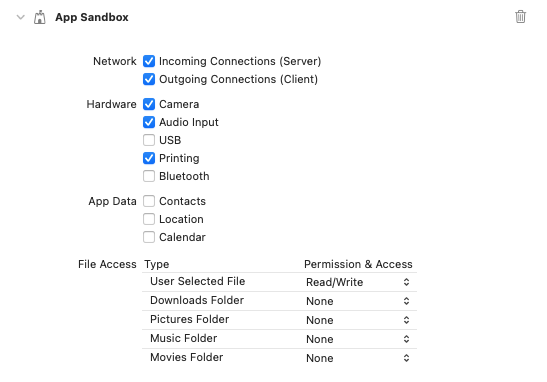
WebRTC on Web platform
You need to set the Web-specific option iframeAllow to camera; microphone, for example:
initialSettings: InAppWebViewSettings(
iframeAllow: "camera; microphone", // for camera and microphone permissions
iframeAllowFullscreen: true, // if you need fullscreen support
),
Did you find it useful? Consider making a donation to support this project and leave a star on GitHub 